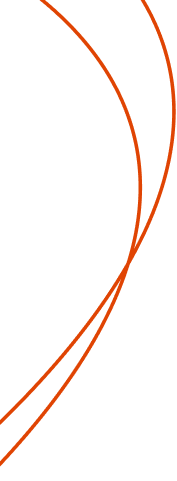How to Register
Follow these step-by-step instructions and helpful links to register for classes.
- Log in to Carteret Compass and click Student Planning to search for courses, plan, and register.
- Click Go to My Progress to view your academic program requirements. NOTE: If you have more than one academic program, click the directional arrow to view the appropriate program.
- To plan a course, click a course you have not yet started or a course recommended by your advisor. You may also use the Search for Courses box in the top right corner. Enter the course ID. For multiple courses, separate each course by a comma (ex: MAT 143, COM 120, SOC 210), then hit Enter.
- Using the menu on the left, you can filter the course section by availability, location, term, day of week, etc.
- Click View Available Sections under the course description.
- Locate the course section that fits your schedule. Click Add Section to Schedule. Make sure you are adding sections from the correct semester.
- Go back to Student Planning on the homepage and select Go to Plan & Schedule. The planned courses will be listed in yellow. You are not yet registered for courses. From this screen you can drop any unwanted courses or sections. NOTE: Use directional arrows to ensure that you are planning for the correct semester.
NOTE: Each planned course needs approval from an academic advisor.
- Navigate to Student Planning on the homepage and select Go to Plan & Schedule.
- Navigate to the Advising tab
(located on the left in gray, just above where the semester is indicated). - Click the Request Review button and wait to be notified that your courses have been approved.
- Once courses are approved, navigate to Student Planning on the homepage and select Go to Plan & Schedule. Click Register for each course individually or Register Now to register for all courses at once. NOTE: Courses you have successfully registered for are highlighted in green and will state “Registered, but not started.”
- If you are unable to click Register, check the start date for registration or review the Notifications at the top of your screen. Follow instructions to remove holds. Your selected courses will remain on your plan until you register or remove the courses from the plan.
- Log in to Carteret Compass to pay tuition with a credit or debit card. Payments can also be made in person to the Cashier in the McGee Building.
- Students can also set up a payment plan to help manage the cost of tuition. For assistance on how to set up a payment plan, contact the Business Office.
- Pay your tuition by the tuition deadline or you will be dropped from classes. Only students who are registered and have paid for courses may attend classes.
Quick Links
REGISTRATION INSTRUCTIONS VIDEO
Tips for Registering
Make sure you have no holds.

Make sure there are no holds on your student account. To clear any holds, follow the instructions. You may also view holds on the My Status and Holds page in Carteret Compass.