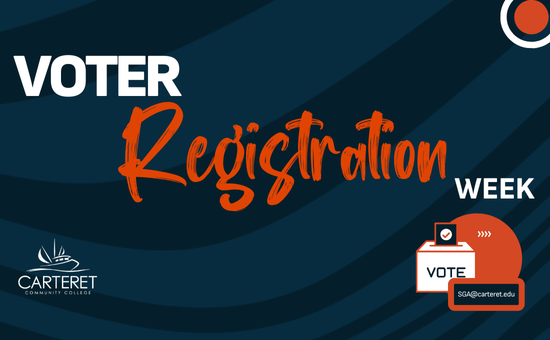Phish Alert Button in Outlook

Stay Cyber-Secure: Use the Phish Alert Button
Cybersecurity is a top priority, and you play a key role in keeping our network safe from phishing threats. To make reporting suspicious emails easier, we’ve added the Phish Alert Button (PAB) in Microsoft Outlook.
What is the Phish Alert Button?
The Phish Alert Button (PAB) lets you report suspicious emails with a single click. If you receive an email that seems like a phishing attempt, just click the Phish Alert Button in your Outlook toolbar. This instantly alerts our IT security team for review.
Need help finding the button? Contact [email protected] or call 252-222-6196, and our IT team will assist you.
How to Use the Phish Alert Button
- Spot a Suspicious Email – Look for unexpected requests for personal information, urgent messages, or unfamiliar senders.
- Click the Phish Alert Button – Find it in your Outlook toolbar and click.
- You’re Done! – The email is automatically reported and removed from your inbox.
Why It Matters
By reporting phishing emails, you help:
- Prevent security breaches and data theft.
- Protect sensitive faculty, staff, and student information.
- Strengthen our security response to cyber threats.
If you ever have questions about a suspicious email, reach out to the IT Help Desk at [email protected] or call 252-222-6196.
Stay vigilant and keep our network secure!
Upcoming Events
September 23 Escoffier Dinner
Hospitality & Culinary Arts Center
3915 Arendell Street, Morehead City, NC 28557
30th Annual Golf Tournament
Crystal Coast Country Club
Pine Knoll Shores, North Carolina
Crystal Coast Wine Expo
Hospitality & Culinary Arts Center
3915 Arendell Street, Morehead City, NC 28557
December 2 Escoffier Dinner
Hospitality & Culinary Arts Center
3915 Arendell Street, Morehead City, NC 28557
January 27 Escoffier Dinner
Hospitality & Culinary Arts Center
3915 Arendell Street, Morehead City, NC 28557
February 24 Escoffier Dinner
Hospitality & Culinary Arts Center
3915 Arendell Street, Morehead City, NC 28557
Annual Awards CeremonyRepeating Event
Crystal Coast Civic Center
203 College Circle, Morehead City, NC
GraduationRepeating Event
Carteret Community College
3505 Arendell Street, Morehead City, North Carolina 28557